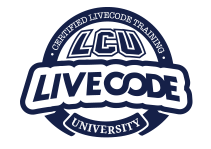Installing LiveCode University
Minimum System Requirements
Macintosh:
MacOS X v. 10.9 or higher
Windows:
Windows 7 or higher
Windows Server 2008 or higher
Installation and Launch
1. Download LiveCode University.
2. Follow the instructions for your operating system.

Macintosh:
- You should have downloaded a file named "LiveCodeU_Mac.dmg.zip".
- Double-click this file. Your Mac should decompress it, leaving a file called "LiveCodeU_Mac.dmg". (Some web browsers will automatically decompress the file after download).
- Double-click the LiveCodeU_Mac.dmg file. It should open a window that looks like the image at right.
- Drag the LiveCode University icon to the Applications folder.
- Eject the installer disk by finding the LiveCode University icon on your desktop, right-clicking it, and choosing Eject.
- Open your Applications folder and find and double-click LiveCode University.
- Follow the Registration instructions on screen, or refer to the instructions under First Run in LCU Help Home.
Windows:
- You should have downloaded a file named "LiveCodeUniversity_setup.exe".
- Most browsers will automatically launch the file after download. If this doesn't happen, find the file in your downloads folder and double-click it to launch.
- Follow the instructions in the LCU Install Wizard.
- When you finish the install process the Install Wizard will launch LCU by default.
- Follow the Registration instructions on screen, or refer to the instructions under First Run in LCU Help Home.